If assigned, record a skit or conversation on Zoom and submit a link.
-
log in to https://cornell.zoom.us with your Cornell email address (you may be prompted to create a Cornell Zoom account)
-
start hosting a Zoom meeting with video;
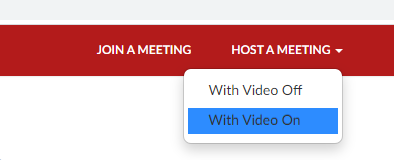
-
click the (i) icon in top left of the Zoom Meeting window and copy to your clipboard the link for inviting others to your meeting;
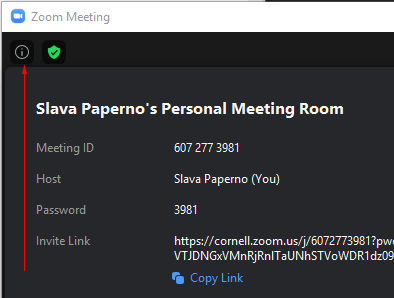
-
email the link to the student(s) you will work with, confirming the time when you want to start;
-
agree on what you want to act out and rehearse a bit;
-
when ready to record, you (the host) should find and click the Record button and select "Record to this Computer";
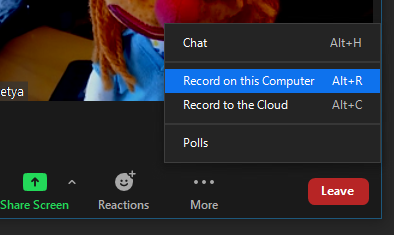
-
when done, stop the recording
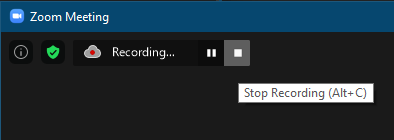
-
you may record more than one conversation;
-
after the meeting is ended, and the recordings are ready (compressed),
you will be asked where you want the files to be saved:
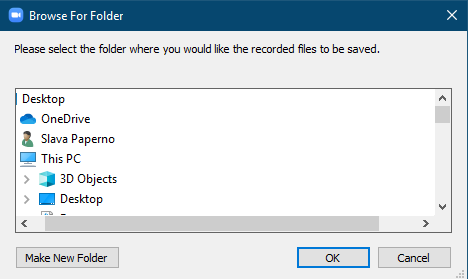
if you have some cloud storage where you can share large files, that may be a good choice;
if not, saved it elsewhere (and remember where);
-
three files will be saved, e.g.
 zoom_0.mp4 is the video and sound, audio_only.m4a is just sound (much smaller file); ignore playback.m3u
zoom_0.mp4 is the video and sound, audio_only.m4a is just sound (much smaller file); ignore playback.m3u
-
share with your teacher (if you are using some cloud storage) or email to her the video or audio file;
some email apps will ofer you a way to send a link when they see that you are attaching a very large file;
if so, send the link, otherwise you should send audio_only.m4a. The dates will tell you wich files
are most current.
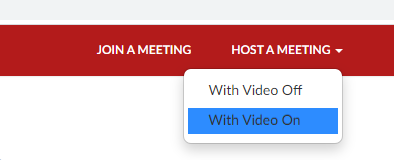
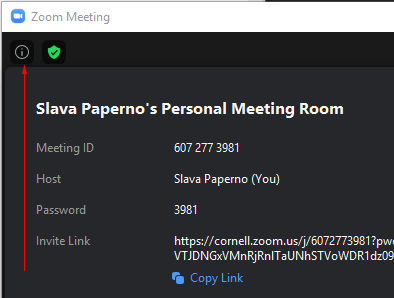
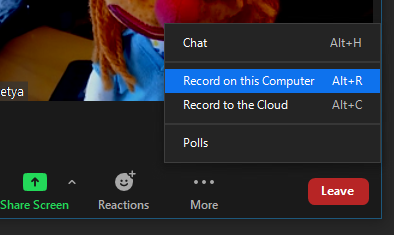
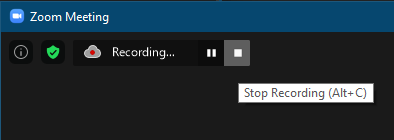
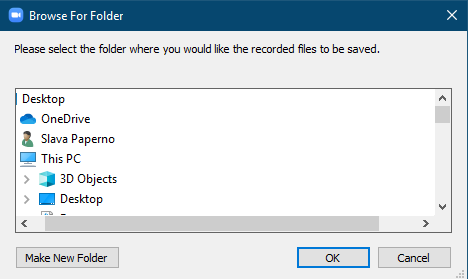
 zoom_0.mp4 is the video and sound, audio_only.m4a is just sound (much smaller file); ignore playback.m3u
zoom_0.mp4 is the video and sound, audio_only.m4a is just sound (much smaller file); ignore playback.m3u
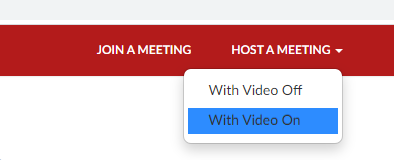
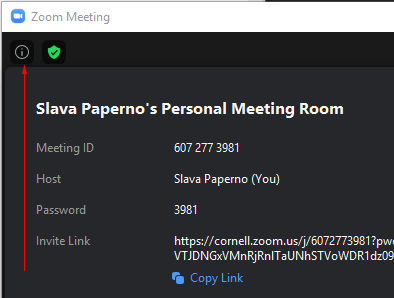
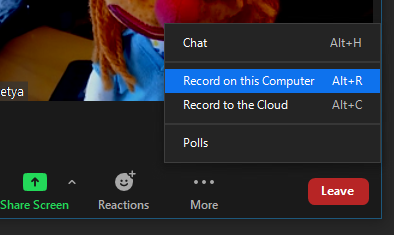
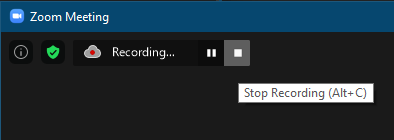
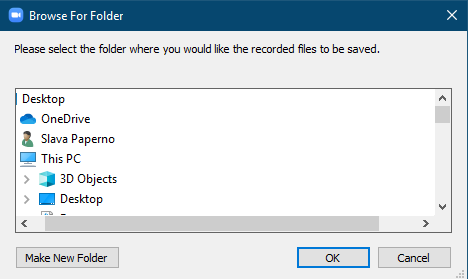
 zoom_0.mp4 is the video and sound, audio_only.m4a is just sound (much smaller file); ignore playback.m3u
zoom_0.mp4 is the video and sound, audio_only.m4a is just sound (much smaller file); ignore playback.m3u